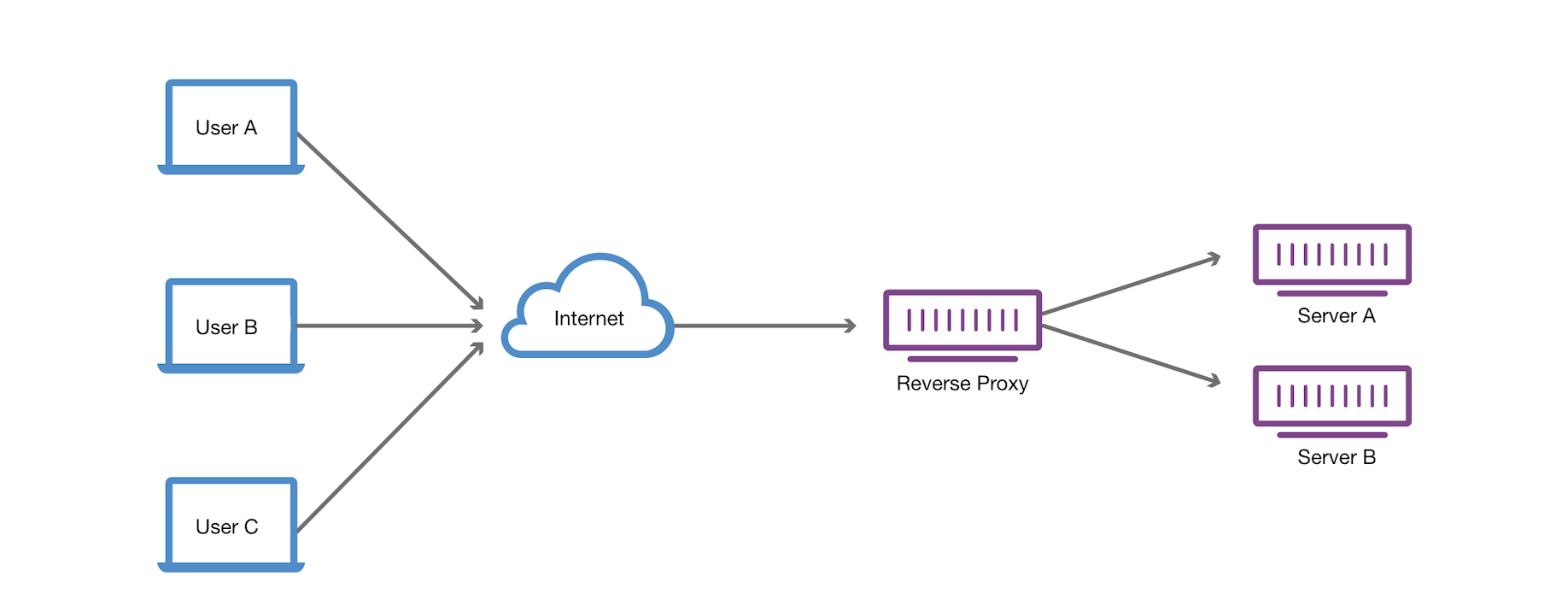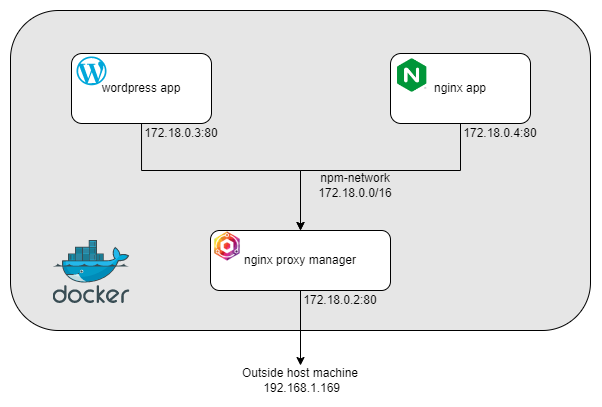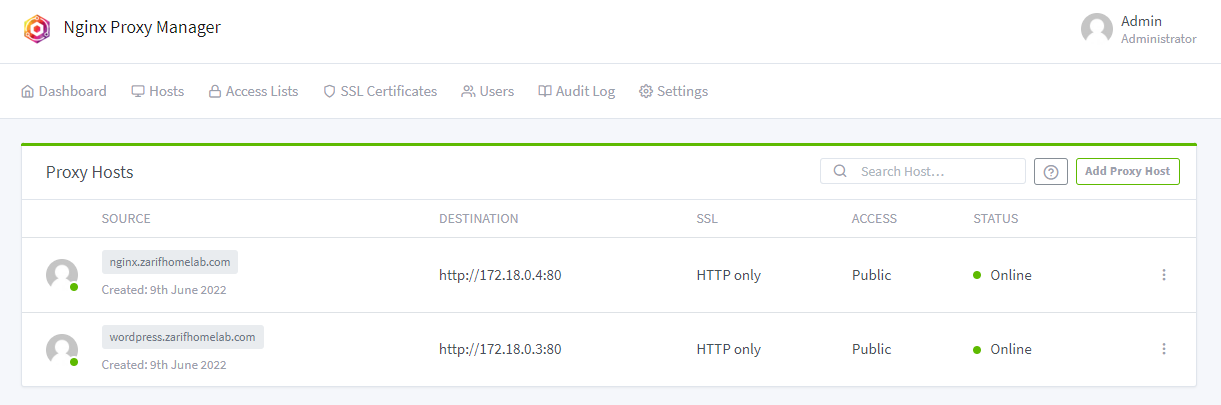Nginx Proxy Manager Networking
Nginx Proxy Manager Networking
Fungsi
Nginx Proxy Manager berperanan sebagai reverse proxy kepada webapp dalam server.
Objektif
Dapat configure static networking docker mengunakan Nginx Proxy Manager (NPM) seperti gambar di bawah.
Environment
- Ubuntu 22.04 LTS
- Docker 20.10.12
Install docker
1
2
sudo apt install docker.io
sudo apt install docker-compose
Bina docker-compose file NPM
1
2
3
4
mkdir npm
cd npm
touch docker-compose.yaml
nano docker-compose.yaml
1
2
3
4
5
6
7
8
9
10
11
12
13
14
15
16
17
18
19
20
21
22
23
24
25
26
version: '3'
services:
app:
image: 'jc21/nginx-proxy-manager:latest'
restart: unless-stopped
ports:
- '80:80'
- '81:81'
- '443:443'
volumes:
- data:/data
- letsencrypt:/etc/letsencrypt
networks:
npm-network:
ipv4_address: 172.19.0.2
volumes:
data:
letsencrypt:
networks:
npm-network:
ipam:
driver: default
config:
- subnet: "172.19.0.0/24"
Run docker-compose
1
sudo docker-compose up -d
List docker network
1
2
3
4
5
6
sudo docker network ls
NETWORK ID NAME DRIVER SCOPE
d63470120ca8 bridge bridge local
2221f68bf40d host host local
b3bd7a7d7c41 none null local
a39cfebb3cfe npm_npm-network bridge local
Bina docker-compose file Wordpress
1
2
3
4
mkdir wordpress
cd wordpress
touch docker-compose.yaml
nano docker-compose.yaml
1
2
3
4
5
6
7
8
9
10
11
12
13
14
15
16
17
18
19
20
21
22
23
24
25
26
27
28
29
30
31
32
33
34
35
36
37
38
39
40
41
42
43
44
45
46
version: "3.9"
services:
wordpress-db:
image: mariadb
volumes:
- wordpress-db:/var/lib/mysql
restart: unless-stopped
environment:
- MYSQL_RANDOM_ROOT_PASSWORD=yes
- MYSQL_PASSWORD=wordpress
- MYSQL_USER=wordpress
- MYSQL_DATABASE=wordpress
networks:
wordpress-back-network:
wordpress:
depends_on:
- wordpress-db
image: wordpress:latest
volumes:
- wordpress_data:/var/www/html
ports:
- 80 # only exposing internal port to npm-network
restart: unless-stopped
environment:
WORDPRESS_DB_HOST: wordpress-db
WORDPRESS_DB_USER: wordpress
WORDPRESS_DB_PASSWORD: wordpress
WORDPRESS_DB_NAME: wordpress
networks:
wordpress-back-network:
npm_npm-network:
ipv4_address: 172.19.0.2
volumes:
wordpress-db:
wordpress_data:
networks:
wordpress-back-network:
driver: bridge
npm_npm-network: #connecting to the exisisting network
external: true
List dan inspect docker network
1
2
3
4
5
6
7
sudo docker network ls
NETWORK ID NAME DRIVER SCOPE
d63470120ca8 bridge bridge local
2221f68bf40d host host local
b3bd7a7d7c41 none null local
a39cfebb3cfe npm_npm-network bridge local
b3bd7a7d7c65 wordpress-back-network bridge local
1
2
3
4
5
6
7
8
9
10
11
12
13
14
15
16
17
18
19
20
21
22
23
24
25
26
27
28
29
30
31
32
33
34
35
36
37
38
39
40
41
42
43
44
45
46
47
48
49
50
sudo docker network inspect npm_npm-network
[
{
"Name": "npm_npm-network",
"Id": "a39cfebb3cfe6d82a77c69251ca4e78e02abed0a752240796bc6c96a7a0090bd",
"Created": "2022-06-05T12:05:38.861192412Z",
"Scope": "local",
"Driver": "bridge",
"EnableIPv6": false,
"IPAM": {
"Driver": "default",
"Options": null,
"Config": [
{
"Subnet": "172.16.238.0/24",
"Gateway": "172.16.238.1"
}
]
},
"Internal": false,
"Attachable": true,
"Ingress": false,
"ConfigFrom": {
"Network": ""
},
"ConfigOnly": false,
"Containers": {
"ba23f260105e68296b4c346640774963176bc3d93dd42a1234023ea2b40bfdca": {
"Name": "npm_app_1",
"EndpointID": "8638f90956697c900fc904e47d178531c97706290019f833196b8b2d4330ee8f",
"MacAddress": "02:42:ac:10:ee:10",
"IPv4Address": "172.18.0.2/16",
"IPv6Address": ""
},
"f958e696d6b952b97806df0e7bebe3ea2cb3f077e8e45fb36d2c0847bf81954d": {
"Name": "wordpress_app_1",
"EndpointID": "b3c5a33bd1118e0a7dc03e648609eb4bcc2372dda1a1a16c2e1182267fa0864b",
"MacAddress": "02:42:ac:10:ee:0a",
"IPv4Address": "172.18.0.3/16",
"IPv6Address": ""
}
},
"Options": {},
"Labels": {
"com.docker.compose.network": "npm-network",
"com.docker.compose.project": "npm",
"com.docker.compose.version": "1.25.0"
}
}
]
Note npm container run pada IP 172.18.0.2 dan wordpress container run pada IP 172.18.0.3
Bina docker-compose file nginx
1
2
3
4
mkdir nginx
cd nginx
touch docker-compose.yaml
nano docker-compose.yaml
1
2
3
4
5
6
7
8
9
10
11
12
13
14
15
16
17
version: '3'
services:
nginx:
image: nginx:latest
restart: unless-stopped
ports:
- 80 # only exposing port to the npm-network
volumes:
- ./src:/usr/share/nginx/html
networks:
npm_npm-network:
ipv4_address: 172.19.0.4
networks:
npm_npm-network: #connecting to the exisisting network
external: true
Inspect kembali docker network
1
2
3
4
5
6
7
8
9
10
11
12
13
14
15
16
17
18
19
20
21
22
23
24
25
26
27
28
29
30
31
32
33
34
35
36
37
38
39
40
41
42
43
44
45
46
47
48
49
50
51
52
53
54
55
56
57
sudo docker network inspect npm_npm-network
[
{
"Name": "npm_npm-network",
"Id": "a39cfebb3cfe6d82a77c69251ca4e78e02abed0a752240796bc6c96a7a0090bd",
"Created": "2022-06-05T12:05:38.861192412Z",
"Scope": "local",
"Driver": "bridge",
"EnableIPv6": false,
"IPAM": {
"Driver": "default",
"Options": null,
"Config": [
{
"Subnet": "172.16.238.0/24",
"Gateway": "172.16.238.1"
}
]
},
"Internal": false,
"Attachable": true,
"Ingress": false,
"ConfigFrom": {
"Network": ""
},
"ConfigOnly": false,
"Containers": {
"ba23f260105e68296b4c346640774963176bc3d93dd42a1234023ea2b40bfdca": {
"Name": "npm_app_1",
"EndpointID": "8638f90956697c900fc904e47d178531c97706290019f833196b8b2d4330ee8f",
"MacAddress": "02:42:ac:10:ee:10",
"IPv4Address": "172.18.0.2/16",
"IPv6Address": ""
},
"f958e696d6b952b97806df0e7bebe3ea2cb3f077e8e45fb36d2c0847bf81954d": {
"Name": "wordpress_app_1",
"EndpointID": "b3c5a33bd1118e0a7dc03e648609eb4bcc2372dda1a1a16c2e1182267fa0864b",
"MacAddress": "02:42:ac:10:ee:0a",
"IPv4Address": "172.18.0.3/16",
"IPv6Address": ""
}
"jbqwuebwqubeuwqew7678e6wqhegwquge12tfvhvhj12ijij21j7656hgvvacttat": {
"Name": "nginx_app_1",
"EndpointID": "b3c5a33bd1118e0a7dc03e648609eb4bcc2372dda1a1a16c2e1182267fa0864b",
"MacAddress": "02:42:ac:10:ee:0a",
"IPv4Address": "172.18.0.4/16",
"IPv6Address": ""
}
},
"Options": {},
"Labels": {
"com.docker.compose.network": "npm-network",
"com.docker.compose.project": "npm",
"com.docker.compose.version": "1.25.0"
}
}
]
Note npm container run pada IP 172.18.0.2, wordpress container run pada IP 172.18.0.3 dan nginx container run pada IP 172.18.0.4
Langkah akhir
Login ke NPM admin page (http://localhost:81/) dan mula configure domain menuju kepada docker container.
Link berguna
Pos ini dilesenkan di bawah
CC BY 4.0
oleh penulis.